Do you want to verify your Google My Business listing to improve your Business performance? If yes, then you are at the right place. We, at Guest Blog Insider, have the expertise to provide the best Google My Business (GMB) service in Australia.
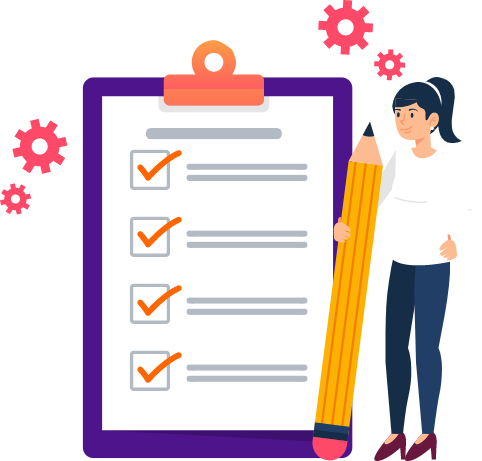
If you’re worried that your GMB postcard didn’t come yet, we will help you. We aim to make your business competitive and successful on Google and Google maps. No matter how critical your Google My Business problem is, we ensure our expert assistance and support to come up with a solution.
We, at Guest Blog Insider, are proud to serve as the topmost priority of thousands of savvy and competitive business owners who aims to leverage the most powerful tool of the internet - Google.
Whether it’s the need for visually-appealing GMB posts, Google Business profile optimization, or online review management, our expert team takes care of all. Let us be your helping hand to provide the best Google My Business verification service.
Verifying your business in Google becomes easier than ever with us. So, take your step forward and enjoy our fast, efficient, and seamless service.

We at Guest Blog Insider offer a wide range of GMB verification services to make things seamless. Our services include:
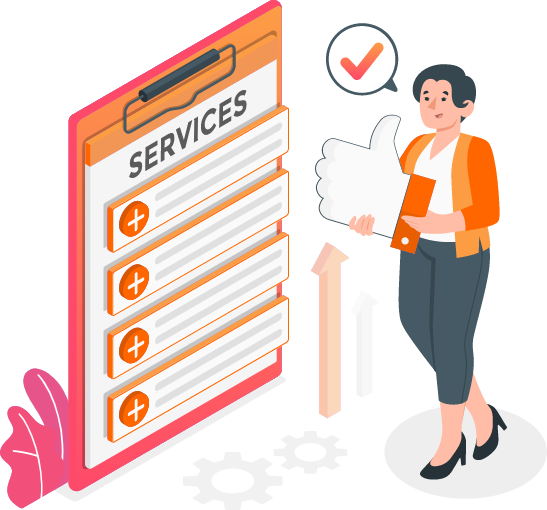
 Postcard: You will receive a postcard from Google at your business address. If you do it on your own, the chances are that you may not get your postcard delivered within 5-7 days.
Postcard: You will receive a postcard from Google at your business address. If you do it on your own, the chances are that you may not get your postcard delivered within 5-7 days. Text Message: Here, you’ll receive an automated text message on the business phone number linked to your profile. This message will give you the code for GMB verification.
Text Message: Here, you’ll receive an automated text message on the business phone number linked to your profile. This message will give you the code for GMB verification. Phonecall: You’ll get a robocall from Google on your business phone number. Once you or someone else picks up the call, Google gives the verification code for your GMB listing in audio format.
Phonecall: You’ll get a robocall from Google on your business phone number. Once you or someone else picks up the call, Google gives the verification code for your GMB listing in audio format. Email: You’ll receive the code for your Google Business Profile verification on an email ID consisting of the same domain name as your business. However, if your domain name doesn’t match the email address, go with the other options.
Email: You’ll receive the code for your Google Business Profile verification on an email ID consisting of the same domain name as your business. However, if your domain name doesn’t match the email address, go with the other options. Google Search Console: If you face challenges in verifying your GMB account with any of the above methods, connect your business with Search Console. This will enable you to enjoy “instant verification,” says Google.
Google Search Console: If you face challenges in verifying your GMB account with any of the above methods, connect your business with Search Console. This will enable you to enjoy “instant verification,” says Google. Ticket Submission: When everything else fails for Google My Business verification, you can manually try to verify your account manually by submitting a ticket to Google directly.
Ticket Submission: When everything else fails for Google My Business verification, you can manually try to verify your account manually by submitting a ticket to Google directly. Video: Depending on your business niche and industry, you may get the option to verify your GMB profile via video call.
Video: Depending on your business niche and industry, you may get the option to verify your GMB profile via video call.Verification Via Postcard
If you want to proceed with your Google My Business (GMB) verification process via postcard, we are there. Let us give you a brief summary of what we do here. We enter your business address in the GMB window. After that, you’ll receive a postcard along with a verification code. You can expect the postcard to arrive in 5-14 days.
We make sure that your business address adheres to the Google address entry guidelines. It’s advisable not to edit the business address, name, niche, or request for another code until the verification process is complete. This can delay the process, but we can save you from that hassle. We take care of all these issues and let you focus on your business growth.
To request a postcard for your GMB verification process via desktop, follow these steps:
Once you submit the verification code, your business details will become entitled to come live on Google Search, Maps, and other services from Google. If you face any trouble or inconvenience while following these steps or just want to save time from all these hassles, let us be your companion in help.
Verification Without Postcard
Although a GMB profile verification without a postcard can be a bit confusing and troublesome, our expertise will definitely not disappoint you. Below are a few steps to help you verify your postcard without any hassle:
After submitting the form, can I change the few details in the GMB?
Yes, you can edit and change a few details in the GMB to ensure that your business details on Google are updated and accurate. You can change the details like your business hours, address, photos, and contact info to help your customers learn more about your company.
You can also make changes and edit your business category, name, website, and phone number. You can make these changes after approval of the form.
Can an unverified GMB listing be managed by the business owner?
Every business owner who signed up and created their Google Business Profile but has an unverified GMB listing can manage their profile to change some crucial business details via their Google Account.
Once the changes get approved, they can get updated and posted prior to your business verification on Google Maps and Search.
Is it possible for me to respond to customer feedback on my company profile?
Yes, you can respond to customer feedback on your company profile. As a business owner, you get entitled to respond and reply to customer reviews on Google through your GMB account on a mobile device or desktop. To respond to customer feedback for your business profile on Google, follow these steps:
Can I use GMB even though I don’t have a physical location?
Yes, you can use GMB even if you don’t have a physical location or storefront for your business, provided your business ensures personal interactions with the customers.
Also, you can use GMB if you’re a hybrid business that visits or delivers goods or products directly to the customer and serves them at physical outlets. If you’ve got a service-area company that helps customers directly but won’t serve them at physical locations, you’ll be eligible to use GMB too.
How long does it take to verify GMB?
Typically, it takes around 5-14 days to verify your Google My Business profile. Mostly, you’ll get the verification code within 14 days, but you’ve got to be careful as it expires within the next 30 days.
If your verification code expires, you can request a new one or use an online contact webform to verify your GMB listing. If there’s bulk verification need for business locations, thighs will take around a week. However, quality guidelines violations or errors can result in a delay.
How do I get GMB verification?
You can seamlessly get the best GMB verification with GUEST BLOG INSIDER. However, to do it yourself, follow these steps:
How can I get a verification code without a phone?
GMB enables business owners to get a verification code without a mobile phone. You can get this code in your email ID, which you can check via your desktop or laptop. Also, you can get this verification code mailed to your business address via postcard.
Moreover, you can use Google Search Console to verify your Google My Business profile without any need for a verification code. It’s obvious that your business and website will have to be registered and verified on Search Console.
Although the option is unavailable to many, it will easily help you verify your property. If you’re 100% verified on Search Console, you’ll get the “Instant Verification” option to verify your Google My Business profile.
How do I request a postcard?
If you want to request a postcard for your business listing via desktop:
To request a postcard via mobile:
Does Google business verification cost money?
No, Google business verification doesn’t cost money. It’s a free business listing from GMB that helps businesses to be competitive and highly ranked among others on Google Maps and Google Search. However, if you seek expert services from us, you’ll have to pay a negligible amount as a fee.
Client Note: No insight on the pricing structure of the client. This answer is subject to change as per your feedback.
How do I claim a GMB listing?
To claim a GMB listing, follow these steps: